|
|
The information in this topic relates to the new Groups functionality that was introduced with LearnCenter Release 14.6 in August of 2012. If you are looking for help with the classic Groups functionality, refer to Classic Groups. |
Once you have created some Groups, you can indicate whether some of them are Sub Groups of other Groups.
On the ControlPanel:
 . The Group window opens.
. The Group window opens.
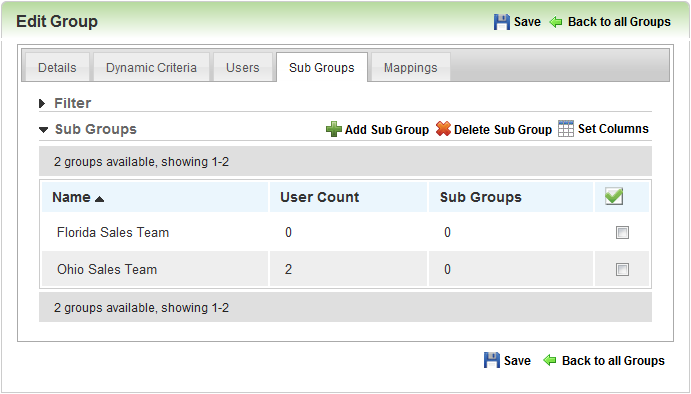
The parent Group's sub Groups are displayed here. You can view the User Count and number of Sub Groups those Sub Groups have.

|
The Sub Group and User Count columns reflect the immediate child counts. They do not count the infinite hierarchy. |
You can display additional columns of information on this page by clicking Set Columns and selecting the appropriate check boxes.
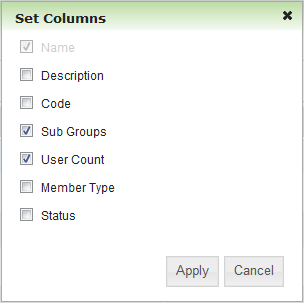
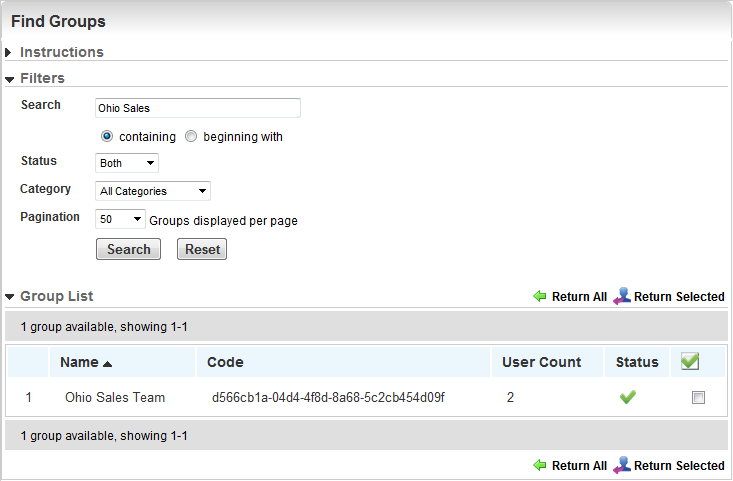

Copyright © 2010-2015, Oracle and/or its affiliates. All rights reserved.